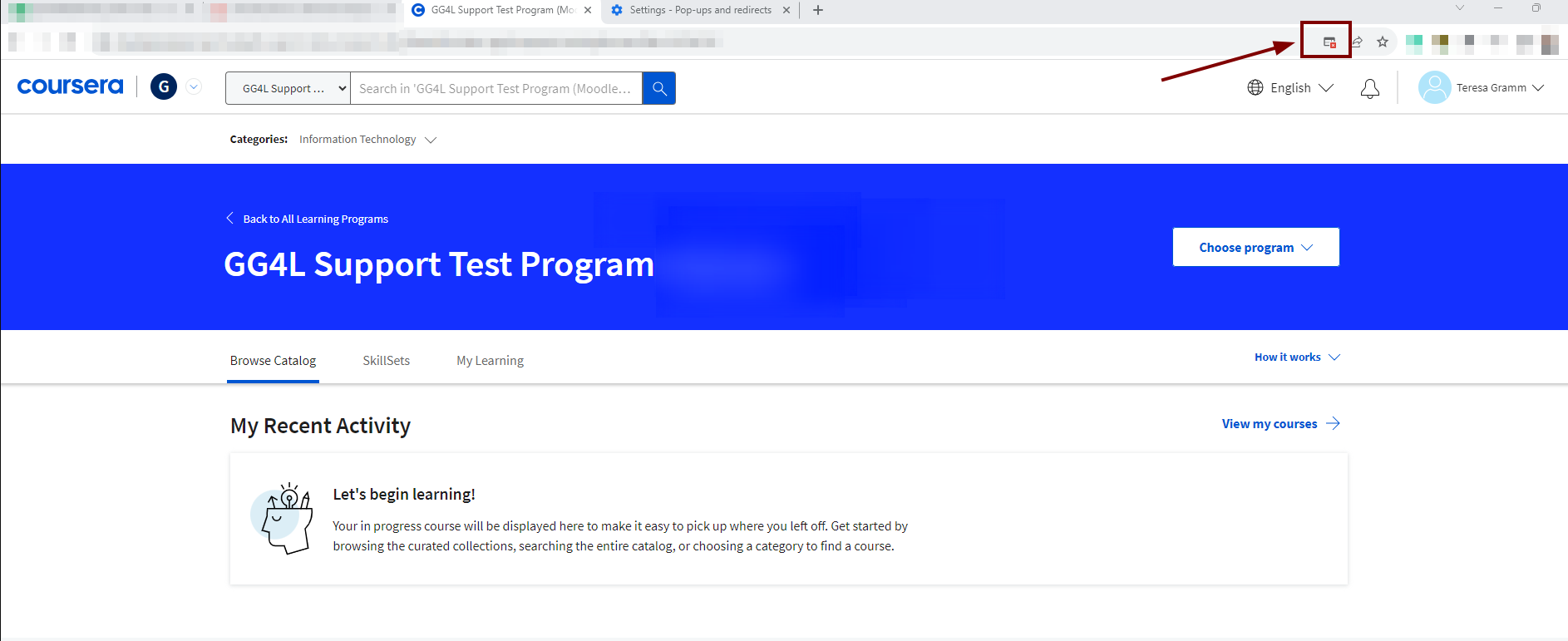Please note: some browsers have pop-up blockers set by default which prevent users from showing the page. Please make sure the blocker is turned off before you access the course. The steps are as following:
- Publish Coursera courses in your LMS;
- Access Coursera courses from Blackboard Learn Ultra;
- Sync learning results from Coursera to Blackboard.
Publishing Coursera courses in your LMS
This section describes publishing Coursera Course(s) into Blackboard course(s).
- Open a course.
- Choose the Content tab, click on the plus sign, and select the Content Market section.

- Choose the respective LTI.

- Choose the program -> course and hit SUBMIT.


- Once the course is posted, please edit it to activate the "Open in a new window" checkbox:

- Repeat the steps to add the rest of the needed Coursera courses.
Accessing Coursera Course from Blackboard Learn
To access the Coursera course an LMS learner would navigate to a “Content" section of the LMS course and click on the hyperlink that is associated with the corresponding Coursera course.
Once the user is redirected to Coursera for the first time, the user is prompted to complete enrollment:
There are 2 scenarios at this stage:
1. The user already has a Coursera account: the system will ask the user to provide an email address and a password for the existing account:
2. The user is new to Coursera: the system will prompt the user to create a password:
Once the user establishes an association with the Coursera program, they will be navigated to a respective Coursera course page and need to click "Enroll":
Note: here is a link to the article on how to access Coursera that you can share with your students.
Please note: some browsers have pop-up blockers set by default which prevent users from showing the page. Please make sure the blocker is turned off before you access the course.
Syncing learning results from Coursera to Blackboard
To examine the learning results from Coursera for learners, who are enrolled in the course, LMS Instructor navigates to Course→Gradebook→Students→Select the needed student:
Grades are transformed from a scale of 0...1 in Coursera to 0...100 in Blackboard.
Grades are shown in Blackboard when a learner completes the respective course in Coursera.