If you need to reset the access to your Google Workspace account, please perform the following actions:
- Open a new tab in the Google Chrome browser and click the icon of your account in the upper right corner.
- Click the MANAGE YOUR GOOGLE ACCOUNT button and navigate to the Security tab.
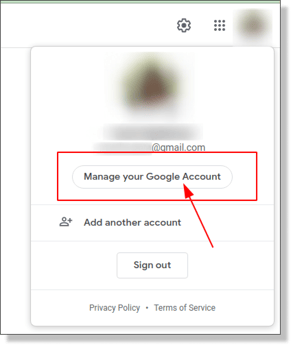
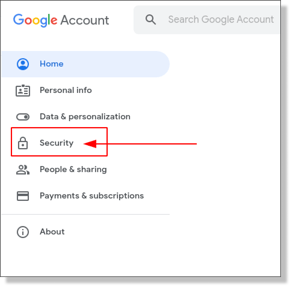
- Find the Your connections to third-party apps & services info box on the page and click See all connections link at the bottom.

- In the list of apps select SchoolDay.

- In the opened window click scroll down and click Delete all connections that you have with SchoolDay and confirm it in the pop-up.


- Next, go to https://connect.gg4l.com/ and log in as a district admin to your account.
- Select the Google Workspace app on the home page.

- Click on the gear icon to open the app settings.

- On the Delivery Config step, click the REVOKE ACCESS button.
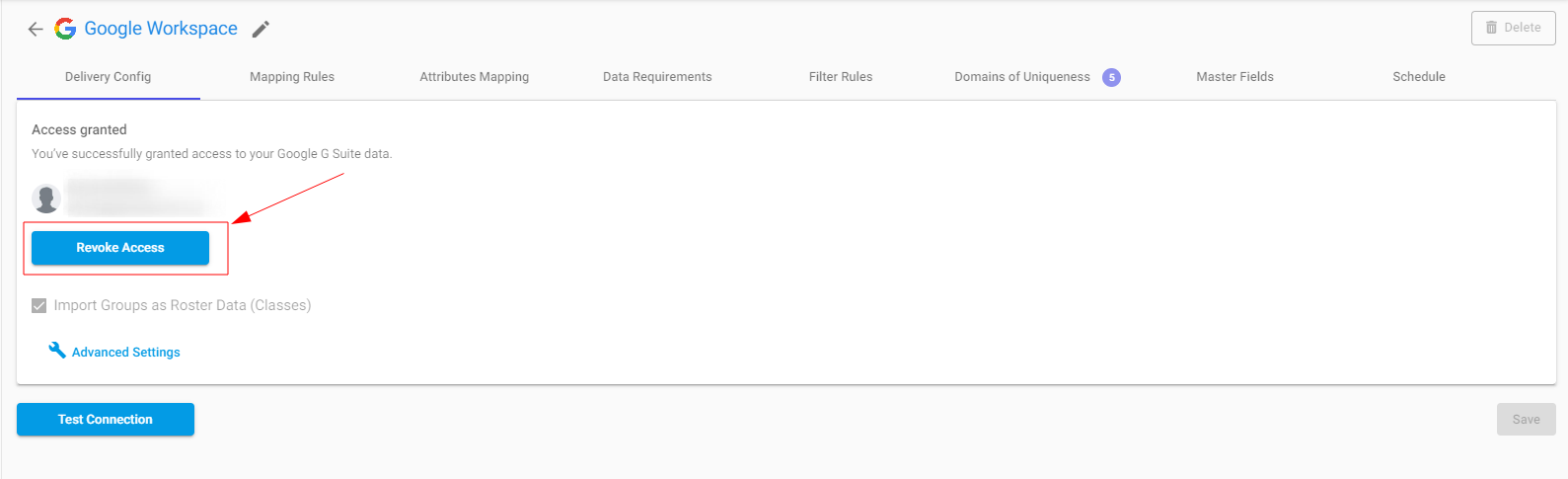
- In the same place, the AUTHORIZE ACCESS button will appear. Click it.

- Choose your Google Workspace Admin account.
- Then check all checkboxes related to “View organization units on your domain”, “View groups on your domain”, “View organization units on your domain”, “View group subscriptions on your domain” and click the CONTINUE button.
- Once it is done correctly, please reload the page and navigate to the Mapping Rules section (next to Delivery Config):

If there is a blue active button + Add Mapping Rule, please reach out to the SchoolDay Support team at support@gg4l.com and let them complete the mapping.