Product: SP AppStore Module
Privileges: Primary Admin privileges, users privileges
SSO (Password Vault) applications are icons in the SchoolDay Portal that automatically log students and teachers into websites that do not currently have a formal integration with SchoolDay.
Note: In order for an SSO (Password Vault) application to automatically log users into a website, you and your students must already have existing accounts within this website.
Usually, students and teachers fill in corresponding credentials during their first SSO (Password Vault) App launch. Once this is done, credentials are saved by the system, and the next time, the user will be logged in to the App automatically.
The credentials for SSO (Password Vault) Apps often change, thus it also requires changing at SchoolDay Portal.
There are two ways how to change SSO (Password Vault) Apps credentials at SP Portal: using “drag and drop” and through the burger menu.
- To change SSO (Password Vault) Apps credentials using the “drag and drop” feature, please follow the instructions below:
- Log into your SchoolDay profile;
- Drag and drop the App icon to the preferred category. In this case “Drop here to reset application password”;
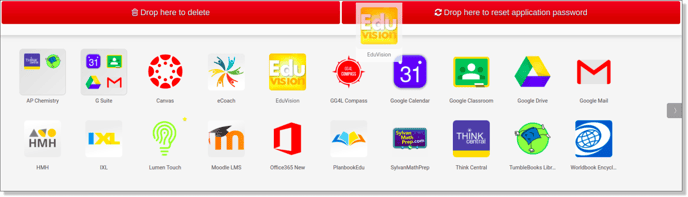
- During the next launch of this App, the user will be prompted to fill in new credentials that will be automatically saved.
- To change SSO (Password Vault) Apps credentials through the burger menu, please follow the instructions below:
- Log in to your SchoolDay profile;
- Click on the three stacked lines on the left side of the screen, and choose the “Reset Application” section.

- In the dropdown list, choose the App for which you want to reset credentials and click OK.
- During the next launch of this App, the user will be prompted to fill in new credentials that will be automatically saved for further usage.