Understand how to configure Azure AD/Office 365 SSO for your organization.
In this article
Activate Azure AD/Office 365 SSO in School Passport
Users whose School Passport accounts are associated with Office 365 or Azure Active Directory (AD) can enable Single-Sign-On (SSO) via those applications if enabled by their School Passport administrator/ district administration.
Requirements
-
Active SIS sync with School Passport.
-
Azure Active Directory Premium or Azure Active Directory and PowerShell Proficiency.
Activate Azure AD/Office 365 SSO in School Passport
- Log in to the School Passport and go to the Connect.
- Go to the Administration > Login Methods.
- Click Add new IdP on the bottom right and choose Azure AD/Office 365.
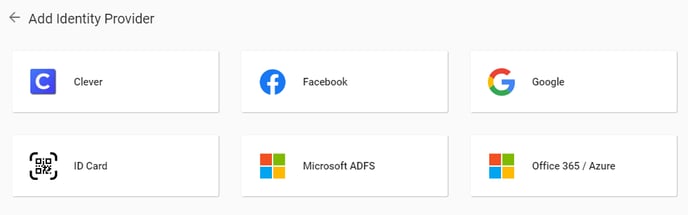
- Click Activate.
Now all users in the organization will be able to log in using the Azure AD/Office 365 SSO on the login page.

Grant users access to School Passport
- Access sso.gg4l.com and type your organization name.
- Click Sign in with Azure AD/Office 365.
- Enter your organization account and click Next.
- Select Work or school account.

- Enter your Azure password and click Sign in.
- Click Accept and select Consent on behalf of your organization when School Passport asks for permission to access the data for all users within the organization.

The successful setup will be confirmed by logging in to School Passport.
Sign in with Office 365
After the permissions have been granted, the district users that are provisioned to School Passport may start to use the Sign in with Office 365 to log in to the School Passport Portal.
- Open the School Passport login page.
- Click Sign in with Office 365/ Azure.
- Enter your Microsoft Office 365 credentials.
- Grant the necessary permissions if prompted.