Learn how to effectively manage schools within your district.
In this article
An educational institution or organization is a school, college, university, or other educational organization that is using School Passport to manage its roster data educational applications.
Requirements
District Admin or Primary District Admin permissions are required.
Where to find organizations
- Sign in to School Passport, and select Connect.
- Go toAdministration > Organizations. The list of all organizations related to your district will be displayed.

Additionally, you can browse through your schools by accessing Data Browsing > Rostering > Schools.
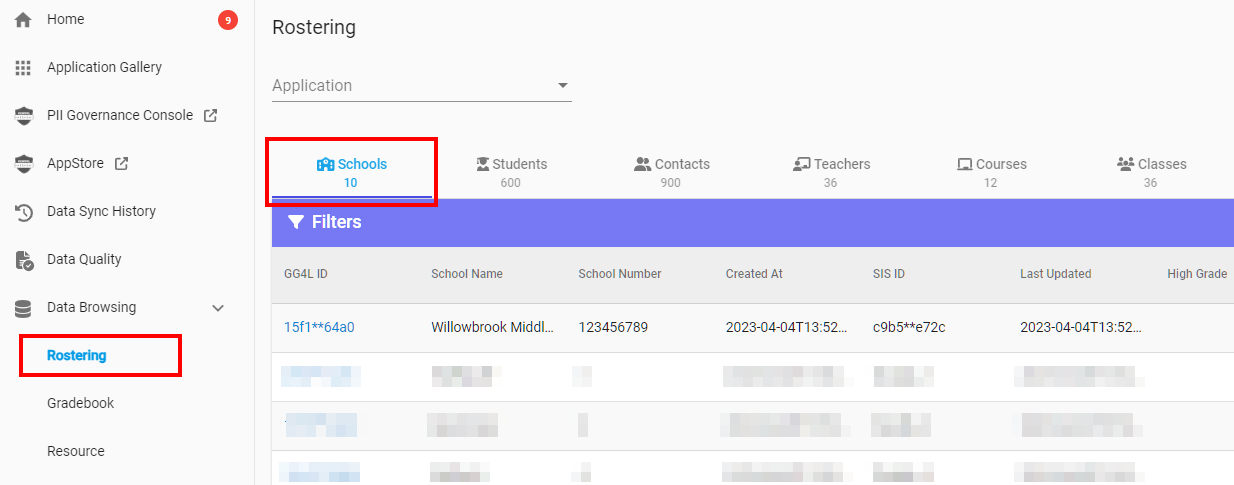
When you choose a specific organization, a detailed page containing information about this organization will be displayed.
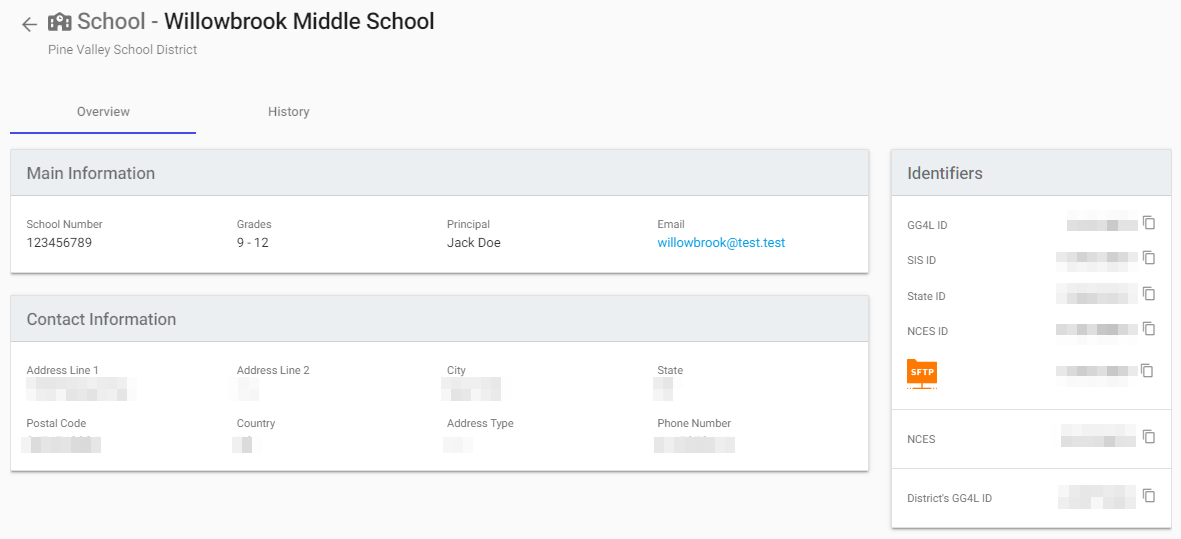
Create organization
Organizations are automatically created when you import roster data from your data source or SIS. Manual creation of organizations is not possible.
Edit organization
The organizational data will be automatically updated when you import roster data from your data source or SIS.
To change organizational data manually, do the following:
- Go to Administration > Organizations.
- Select the organization name or click
Edit next to the organization you want to edit.
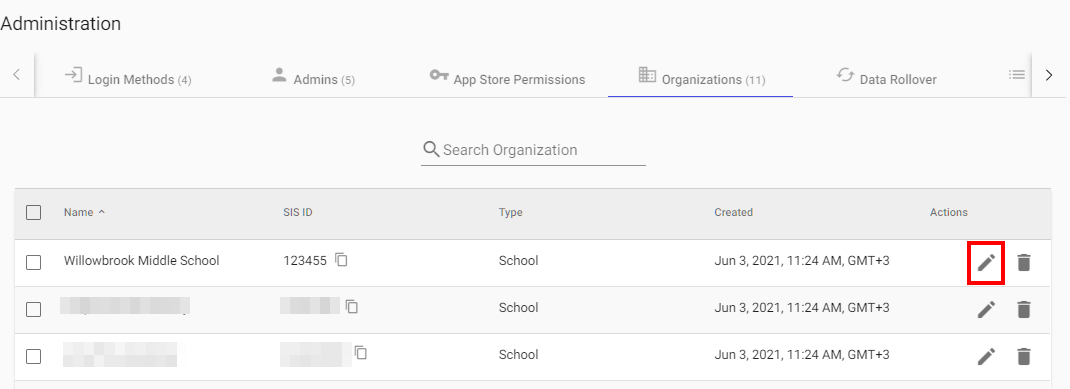
- Make changes to organization details and click Save.

Delete organization
- Go to Administration > Organizations.
- Select the school you want to delete.
- Click Delete Selected or click
Delete next to this organization.
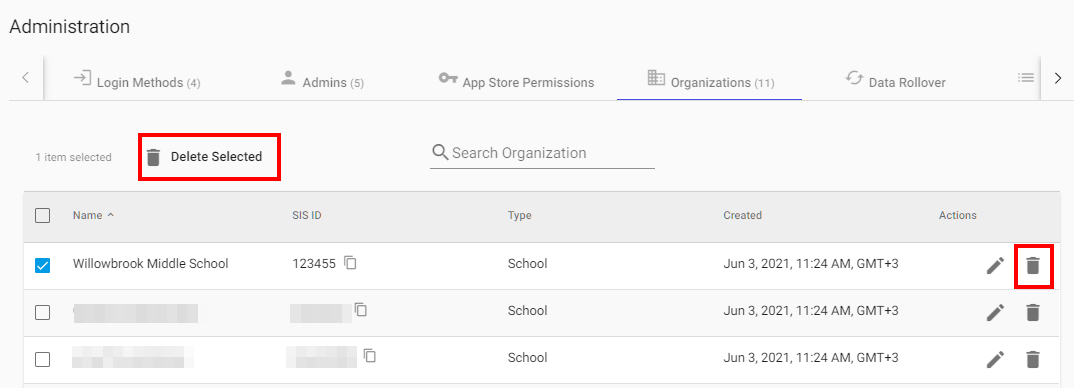
- Confirm your deletion by clicking Delete.
You can also delete the organization directly from the editing mode, by clicking the three-dots > Delete Organization.
