Learn how to extend the expiration time for application data access to ensure uninterrupted workflow.
In this article
An Export (Vendor) application can only access your data within the specified expiration time. For the first time, you set the application's expiration time when you activate it. When this time has expired, the data sharing will be paused automatically. To resume it, you should extend the expiration time. If the expiration time has already expired or is about to expire, a corresponding status will be displayed on the application. Expired applications will be marked as Expired, and upcoming expirations will be marked as Suspended.

Recommendation
To ensure smooth operations, it is recommended to set the expiration time for 1-2 school years or for the time of the signed Ed-Tech Vendor contract.
Requirements
District Admin permissions are required.
Extend an expiration time
- Sign in to SchoolDay and go to Connect.
- From the Home page, select an app. Apps with expired data access have Expired status.
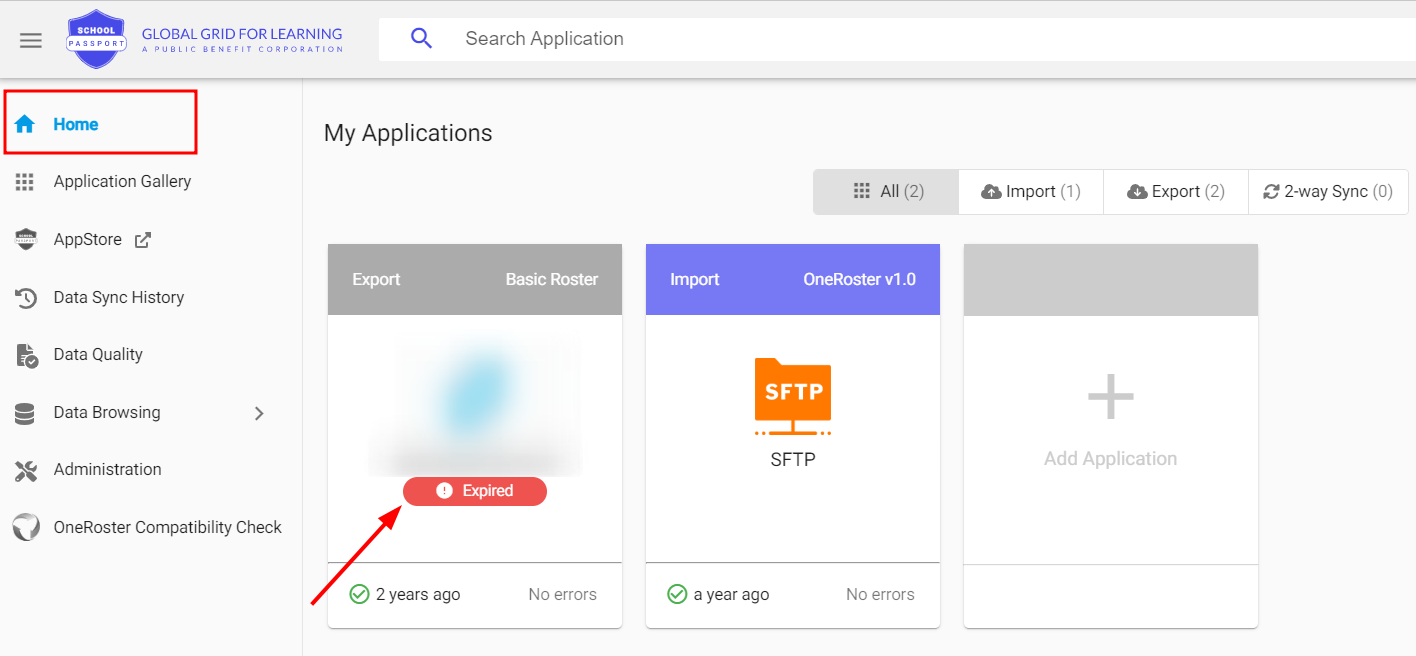
- Click Edit Expiration Time. If the expiration of data access is upcoming, a notification is displayed on the top. Click the link within the notification.

- In the dialog, choose a date and click Save.
