Discover how to prevent data duplication when grade exchange.
To prevent data duplication when synchronizing data from your app and an SIS to School Passport, it is necessary to set up the Master Fields for various data entities.
Once all apps are configured, do the following:
- Go to Data Quality > Duplicates and click Master Fields.
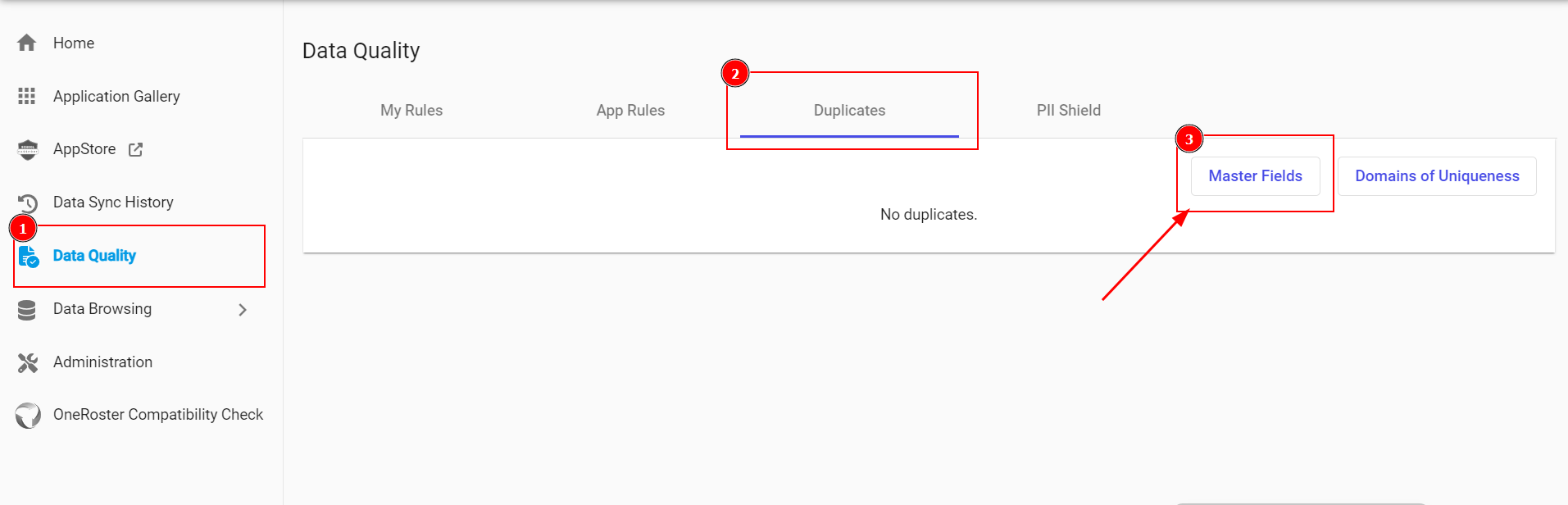
- In the Master Fields, merging rules of all attributes should have a "Master" modifier for the SIS application.
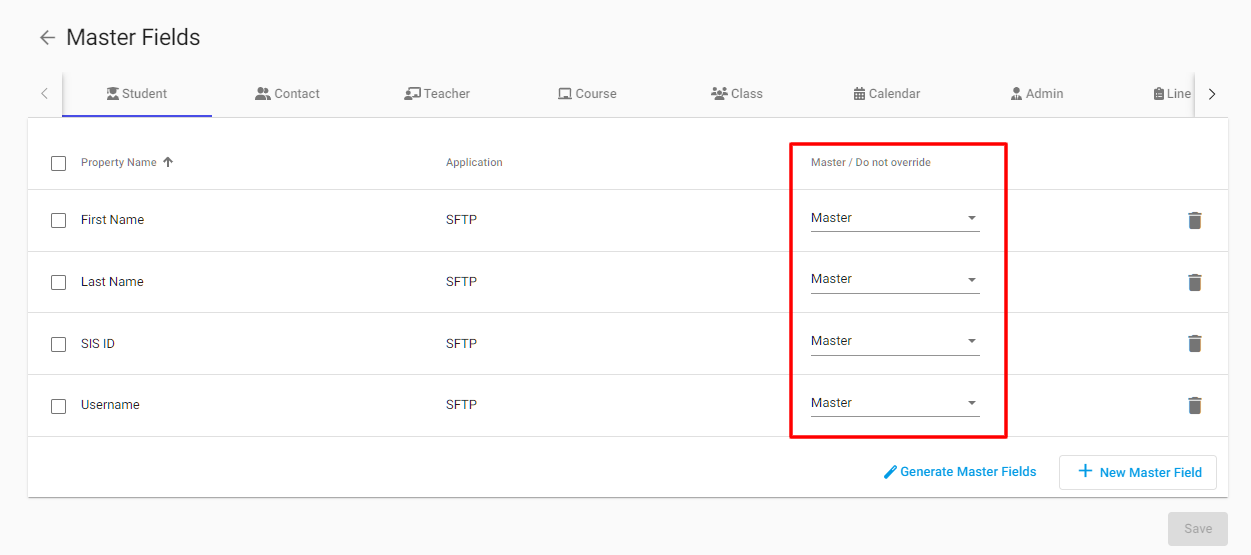
- To create Master Fields, choose the entity and click Generate Master Fields:

- In the Generate Master Fields:

- Properties: Clear the listed attributes for the following entities:
- Student: enrollment, otherEnrollments, rosters, studentContacts.
- Contact: schoolId, otherSchoolIds, relationships.
- Teacher: primaryAssignment, otherAssignments, rosters.
- Course: schoolId, otherSchoolIds, rosters.
- Calendar: schoolId, otherSchoolIds, rosters, children.
- Class: schoolId, students, otherStaff, calendars.
- Application: Your SIS.
- Mode: Master.
- Properties: Clear the listed attributes for the following entities:
- Click Generate.
- Repeat for the entities: Student, Contact, Teacher, Class, Course, and Calendar.
Note: If the Grades Sync is activated for the integration, for each gradebook entity, merging rules of all fields should have a "master" modifier for "BB application".
See also
Activate Grade Sync with Infinite Campus
Activate Grade Sync with PowerSchool