Understand how to configure Google SSO for your organization.
In this article
Activate Google SSO in SchoolDay
SchoolDay SSO allows students and teachers to log in using their district email addresses provisioned by Google. Users need to use their district-assigned email and password to log in to SchoolDay.
Requirements
-
If email addresses synced into SchoolDay from the Student Information System (SIS) match Google email addresses, then enable Google login. No further actions are required.
-
If email addresses from your SIS do not match Google email addresses, you should additionally sync your data from Google Workspace to SchoolDay.
Activate Google SSO in SchoolDay
- Log in to the SchoolDay and go to the Connect.
- Go to the Administration > Login Methods.
- Click Add new IdP on the bottom right and choose Google.
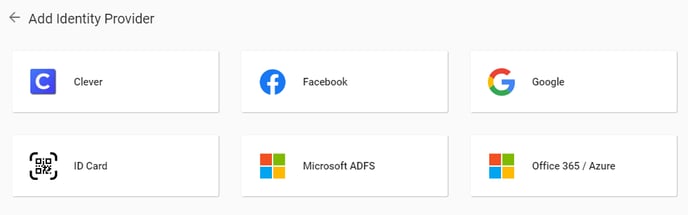
- Click Activate.
Now all users in the organization will be able to log in using the Google SSO on the login page.
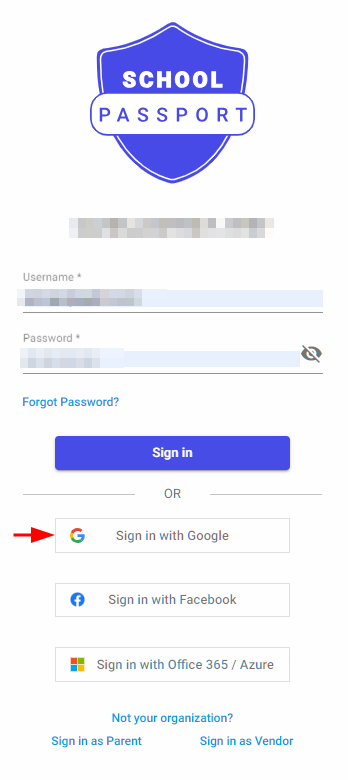
Sync the district’s data from Google Workspace to SchoolDay
- Log in to your SchoolDay, and navigate to the Connect.
- On the Application Gallery select the Google Workspace app, and click the Activate. You will be redirected to the configuration section.
- Click the Sign in with Google, select Google account, and then click Allow when SchoolDay asks for permission to access the data.
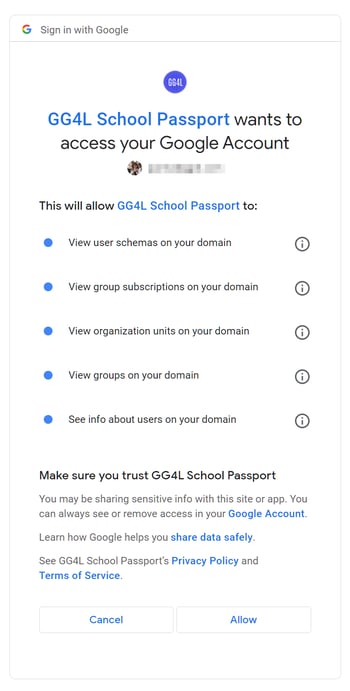
- Click Next on the bottom right.
- In the Mapping Rules, click Finish Configuration.
- Once you configure the Google Workspace app, please notify SchoolDay Customer Support about it. Our Support Agent will configure mapping rules to correctly sync your data and add Master Fields to avoid duplicating data from multiple data sources.
- On the Google Workspace app dashboard, run sync.
- Once data sync with Google Workspace is complete, turn on the Google SSO.
Sign in with Google
When Google SSO is turned on for your district, users with valid Google email addresses can use the Google SSO on the login page. This option allows them to sign in to SchoolDay using their Google credentials.
- Open the SchoolDay login page.
- Click Sign in with Google.
- Choose your Google account associated with your SchoolDay access from the list or enter your Google credentials if prompted.
- Grant the necessary permissions if prompted.