Discover how to enable an SSO login for your district.
In this article
You can link your district with an external identity provider (IdP) for single sign-on (such as Google, Microsoft, or Facebook). Additionally, you can connect to another provider using our custom Security Assertion Markup Language (SAML).
Requirements
- Primary District Admin permissions required.
- To use IdP, District Admin must enable SSO for their district.
- To use Facebook SSO, your Facebook account must be linked with a username, instead of a phone number.
Enable SSO
- Log in to the SchoolDay portal as a Primary District Admin.
-
Navigate to the Connect.
- Go to the Administration.
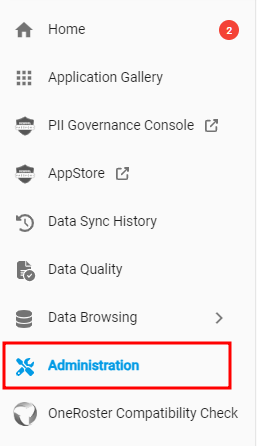
- Go to the Login Methods > Add Identity Provider. If you have any activated login methods, click
Add on the bottom right.

- Choose SSO.
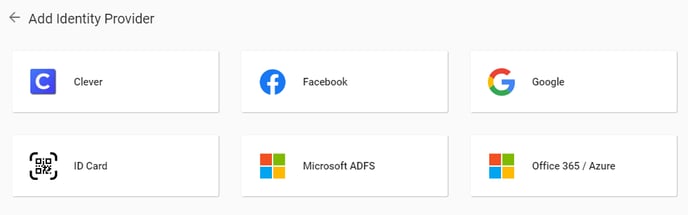
- Click Activate to enable the integration. The page closes and you return to the Login Methods.
- To log in, follow the next steps for your provider:
- Google (recommended)
- Microsoft ADFS
- Office 365 / Azure
- ID Card (for students only)