Discover how to sign in and out of School Passport, whether you have Single Sign-On enabled or not.
In this article
District Admin sign-in via SSO
Whatever your role is in School Passport (parent/guardian, Application Partner (Vendor Admin), District Admin, or other) you can easily gain access to the platform.
There are two different ways to sign in to School Passport:
- Single Sign-On (SSO): Use an outside identity provider (IdP), such as Google or Microsoft ADFS, to authenticate.
- School Passport credentials: If your district does not have SSO, use a generic sign-in method using an email address and password.
Your options will depend on your SSO settings. You can use any method to log in to School Passport across all applications.
School Passport accounts
To access a School Passport, you must first have a School Passport account. If you have not yet created an account, please begin the process with GG4L. Learn how to get started with School Passport as a District Admin or as an Application Partner (Vendor Admin).
If you are a teacher, parent, or student without an account, please contact your School District`s IT Admin.
District Admin sign-in via SSO
If your organization has previously configured one or more SSO methods, you can log in using the SSO method that has been set up.
- Access sso.gg4l.com. Alternatively, go to gg4l.com, click Login with School Passport in the top-right corner, and then click Sign in as District.
- Enter your organization name (school or district). GG4L will check your organization to make sure it's registered in the system. If the organization is registered, you'll be able to continue.
- Click the Sign in with.
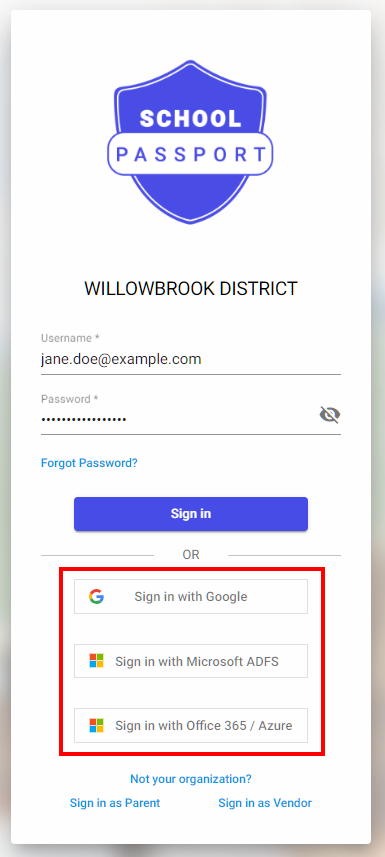
- Select your account and enter its credentials.
District Admin sign-in via School Passport credentials
Signing in using credentials is a standard feature.
- Access sso.gg4l.com. Alternatively, go to gg4l.com, click Login with School Passport in the top-right corner, and then click Sign in as District.
- Enter your organization name (school or district). GG4L will check your organization to make sure it's registered in the system. If the organization is registered, you'll be able to enter your credentials.
- Click Sign in.

Vendor Admin sign-in
- Access connect.gg4l.com. Alternatively, go to gg4l.com, click Login with School Passport in the top-right corner, and then click Sign in as Vendor.
- Enter your Email address and then your Password.
- Click Sign in to access your account.
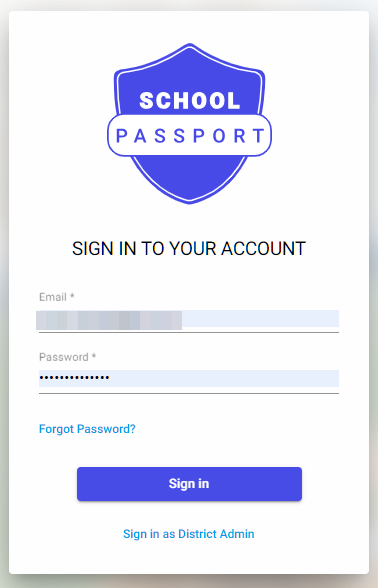
Parent sign-in
- Access sso.gg4l.com. Alternatively, go to gg4l.com, click Login with School Passport in the top-right corner, and then click Sign in as District.
- Choose the Sign in as Parent link at the bottom of the page.

- Enter your organization name (school or district). GG4L will check your organization to make sure it's registered in the system. If the organization is registered, you'll be able to continue.
- Depending on the sign-in method enabled by your district, choose to sign in with your Google or Facebook account, or enter your School Passport credentials. Learn more about how parents can access School Passport
Student and teacher sign-in
Students and teachers can access School Passport through SSO, just like District Admins. However, access using School Passport credentials is not an option.
Signing out of School Passport
Signing out of School Passport is a simple process, and you can easily sign back in whenever you need to.
- From the main page, click
icon on the top right, and select Sign Out.
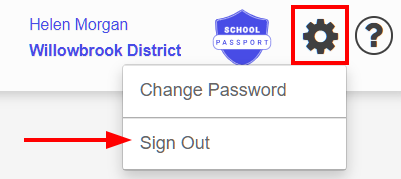
- From School Passport, click your profile name on the top right, and select Logout.
