In this article
SchoolDay provides District Admins with Primary permissions for all functions, access to resources and bookmarks, additional data management tools, and SSO applications not available to regular users. Only Primary District Admins can add roster and SSO applications to the portal.
Once an application is added, users need to be assigned permissions before they can access it. By default, newly added applications are not accessible until users are assigned to them.
Upon logging in as an admin to the SchoolDay, you will reach the main page:
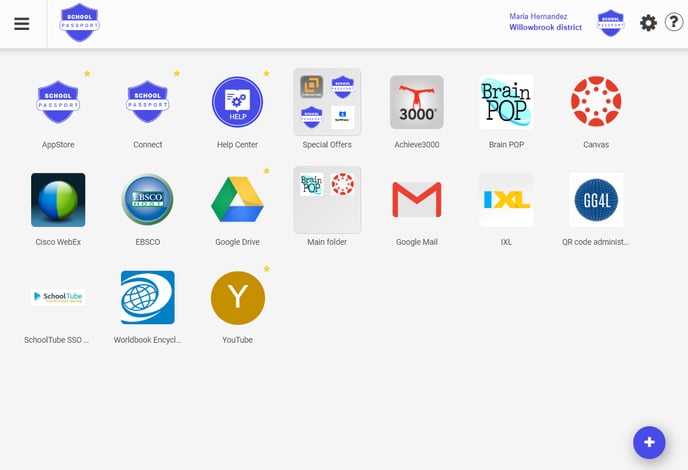
After the application has been successfully added to SchoolDay, you can manage which users or groups need permission to the application. By default, when you add an application, no users are assigned to the application. In other words, newly added applications in the SchoolDay Portal console are inaccessible until you assign users to them.
Settings
Click the gear icon to log out or to change your password.

Menu
In the top-left corner, you can open a menu by clicking the burger icon.

From this menu, you can navigate the AppStore and Connect modules of SchoolDay, create bookmarks, etc.

Applications dashboard
The Application Dashboard allows teachers and students to access, activated apps, and resources with Single Sign-On, enabling access to approved applications and websites without the need to log in again. Applications on the Dashboard can be organized into folders.

SchoolDay modules
Administrators with primary permissions have access to extra management tools such as AppStore (for SSO management) and Connect (for data management).

Also, you can access AppStore and Connect modules from the menu.