Discover a tool for assigning and organizing applications and services for SchoolDay end-users.
In this article
The SchoolDay AppStore module allows District Admins, who are administrators of education organizations, to easily access various educational services using single sign-on (SSO). It also provides the ability to use provisioning, facilitate communication and collaboration, and promote knowledge exchange.
Overview
The AppStore complies with Family Educational Rights and Privacy Act (FERPA) requirements for privacy and security. This means that users can trust that their personal information and data are protected when using the AppStore. The SchoolDay AppStore offers a range of key features, including:
- Single Sign-On access to web applications, mobile applications, online courses, digital resources, software tools, and other platforms that leverage a growing library SSO Connectors to the most widely used, web-enabled educational services.
- Automated service provisioning, using Administrator-defined, role-based policies either on demand or in bulk via the Admin Console.
- Real-time integration and improved organizational performance for mission-critical applications such as SIS, LMS, and LDAP.
- Allow students, staff, and parents to communicate, collaborate, publish, and exchange knowledge, resources, and services.
- Support rapid deployment and next-generation authentication methods.
- Scalable from ten users to millions of users.
Accessing AppStore
To access the AppStore, simply sign in to SchoolDay, and then select AppStore from the main page.
AppStore dashboard
The AppStore home page offers you various options for managing SSO apps, users, and reports.
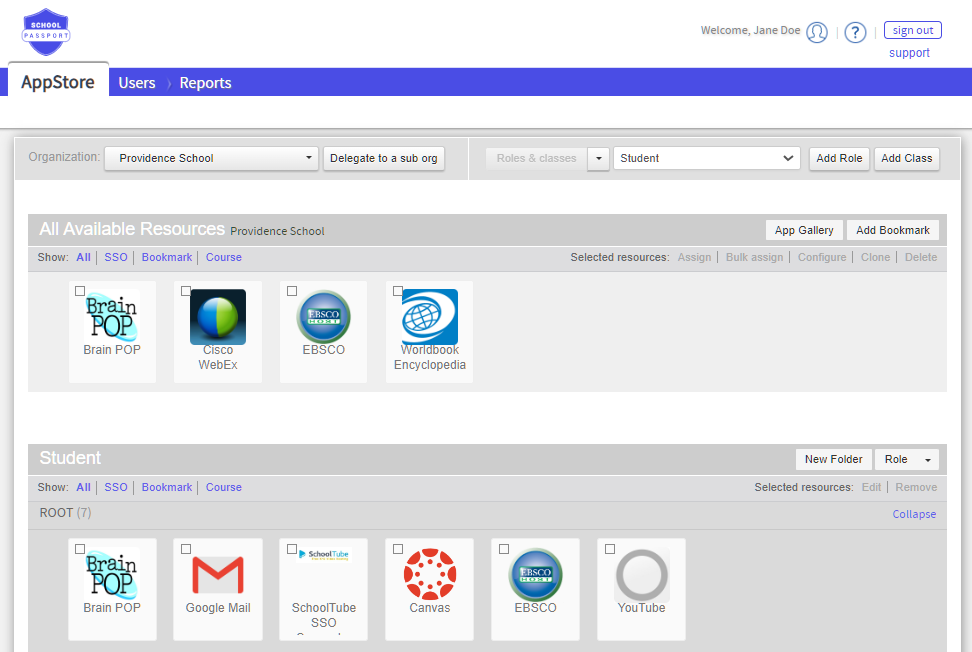
In the top right corner of the screen view the following information:
- Welcome: Displays the name of the user who is currently logged in SchoolDay.
- Help: Access to the SchoolDay Help Center.
- Sign Out: If you are using a device that is shared or not secure, it is recommended that you click the Sign Out at the end of each session to keep your account protected.
- Support: Get help by messaging SchoolDay Support by email.
On the top navigation pane, you can find tabs:
- AppStore: Browse and manage resources, including SSO applications and services that are available to your organizations. Additionally, you can create and assign new roles, folders, or bookmarks for any user within your district, or grant users access to the same resources within a large organization.
- Users: Administer users and classes, manage Active Directory servers that are connected to your organization, enable "Login with G Suite" for SchoolDay users, and configure Single Sign-On (SSO) for Windows users.
- Reports: Access reports to review newly added users and gather information about the organizations.